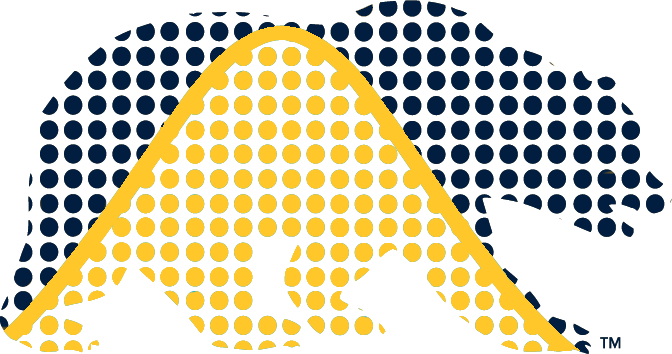Calendar
Course Calendar
This is an example of embedding a widget with multiple calendars. This might be useful if you want to have different calendars for assignments, exams, instructor office hours, GSI office hours, etc.
Instructions
We suggest that you delete these instructions before publishing your website.
Create the Calendars:
- Go to Google Calendar.
- On the left sidebar, click the
+sign next to “Other calendars” and select “Create new calendar”. - Create your calendars and name them appropriately.
Obtain the Embed Code for Each Calendar:
- For each calendar, go to its settings by clicking on the three dots next to the calendar name and selecting “Settings and sharing”.
- In the calendar settings, scroll down to “Integrate calendar” and copy the embed code provided under “Embed code”.
Combine the Embed Codes:
- Instead of copying the entire embed code, you need the calendar’s ID, which is part of the embed URL. It will look something like
calendarID@group.calendar.google.com. - For example, in the embed URL
https://calendar.google.com/calendar/embed?src=calendarID@group.calendar.google.com,calendarID@group.calendar.google.comis the part you need.
- Instead of copying the entire embed code, you need the calendar’s ID, which is part of the embed URL. It will look something like
Create a Single Embed Link:
- Use the base URL for embedding multiple calendars:
https://calendar.google.com/calendar/embed? - Append each calendar ID to the base URL using the format
&src=calendarID@group.calendar.google.comfor each calendar you want to include. - Optionally, you can customize the appearance by adding parameters (e.g.,
&color=%23F6BF26for the color,&ctz=America%2FLos_Angelesfor the time zone).
For example, if you have two calendars with IDs
calendar1ID@group.calendar.google.comandcalendar2ID@group.calendar.google.com, your combined embed link would look like this:https://calendar.google.com/calendar/embed?src=calendar1ID@group.calendar.google.com&src=calendar2ID@group.calendar.google.com
Substitute this URL into the
srcattribute of the calendar’s iframe at the top of this page.- Use the base URL for embedding multiple calendars: