Exam Outline
Creating an Outline
For all structured exams, Gradescope will ask you to upload a PDF of the exam to create an outline. You’ll need to define regions on your template for where students write information and answer questions.
Required Regions
-
Name Region: Box around where students write their name.
-
ID Region: Box around where students write their student ID.
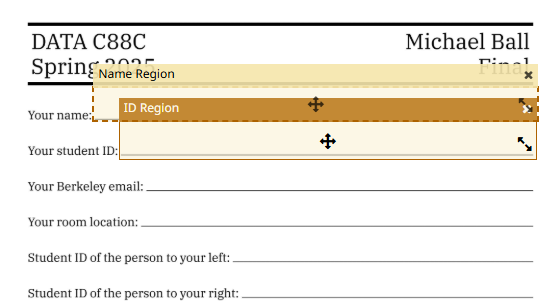
Make Name and ID regions slightly larger than you think you need. Students often write outside the lines!
Question Regions
For a standalone question:
- Click on “New Question”
- Arrange the box to the associated question based on the question type:
- Short/specific answers (e.g.
8 KiBor 30 sectors): Restrict to just the answer box - Long answer/free response: Include both the question prompt and answer area
- Multiple choice: Include all answer options in the region
- Short/specific answers (e.g.
- Change the point values as necessary to the right of the question name (default is one point)
- Change the question name to something appropriate. If you do not write a question title, a student will see “(no title)”
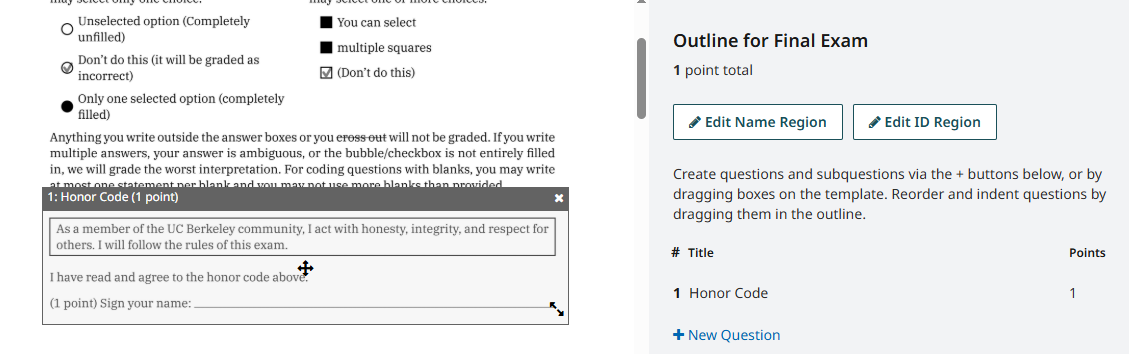
For questions with subparts:
- Click on “New Question”
- Give it the main question name (e.g., “Animal Party”)
- Click the ”+” on the right to create a subpart and adjust the box
- Click ”+” again to create another subpart for that question

The ”+” button is a useful shortcut! It creates a new subpart with the same dimensions as the previous box, positioned directly below it. This saves time when you have multiple subparts with similar answer areas.
If you have auxiliary questions such as an honor code, be aware that this will affect the question numbering on Gradescope. To avoid confusing students and staff when talking about question numbers, we recommend putting all auxiliary questions at the end of the Gradescope outline. For example, if there are 5 real questions on the exam, this ensures Q1 - Q5 corresponds to that on Gradescope and Q6 would be the honor code.
Review the Outline
After creating all your question regions, it’s important to review the outline before uploading exams.
- At the top right corner, you should see the total number of points for the exam. Confirm that number is correct.
- Click on “Create Rubric” on the left sidebar.
- Scroll down and make sure that every question was properly cropped. Go back to the outline and adjust as necessary.