EdStem Tips and Tricks
EdStem, or Ed for short, is the online course Q&A forum used at UC Berkeley. Many TAs know the basic functionality of Ed posts, but here are some lesser known tips and tricks.
Additional Features
Ed will often have additional (beta) features you can optionally turn on. For example, the Chats feature sets up a Slack-like interface with channels so students, TAs, and instructors can talk to each other.
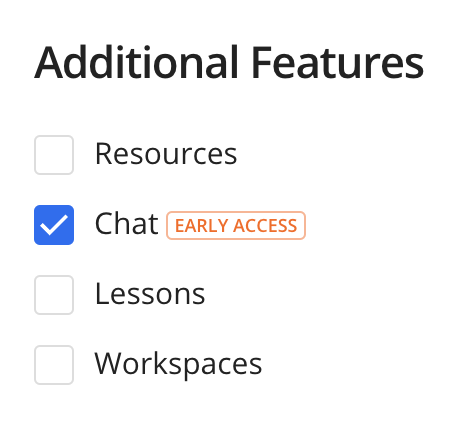
Ping other staff
Ping other staff using @ mentions.
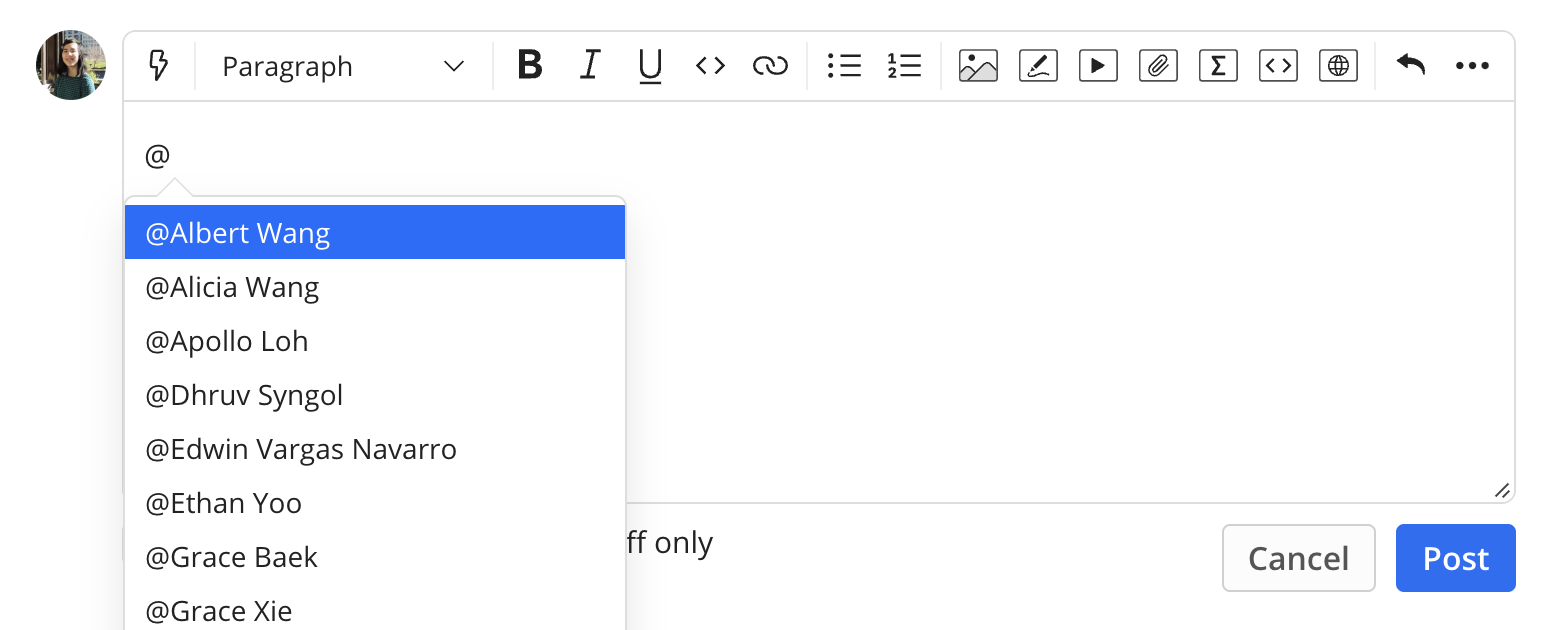
Bots
Create Ed bots to perform actions in an automated way. For example, you can validate that threads are formatted a certain way, automatically track Ed engagement by students, remind students to follow post guidelines, or use AI to answer questions (e.g. Edison).
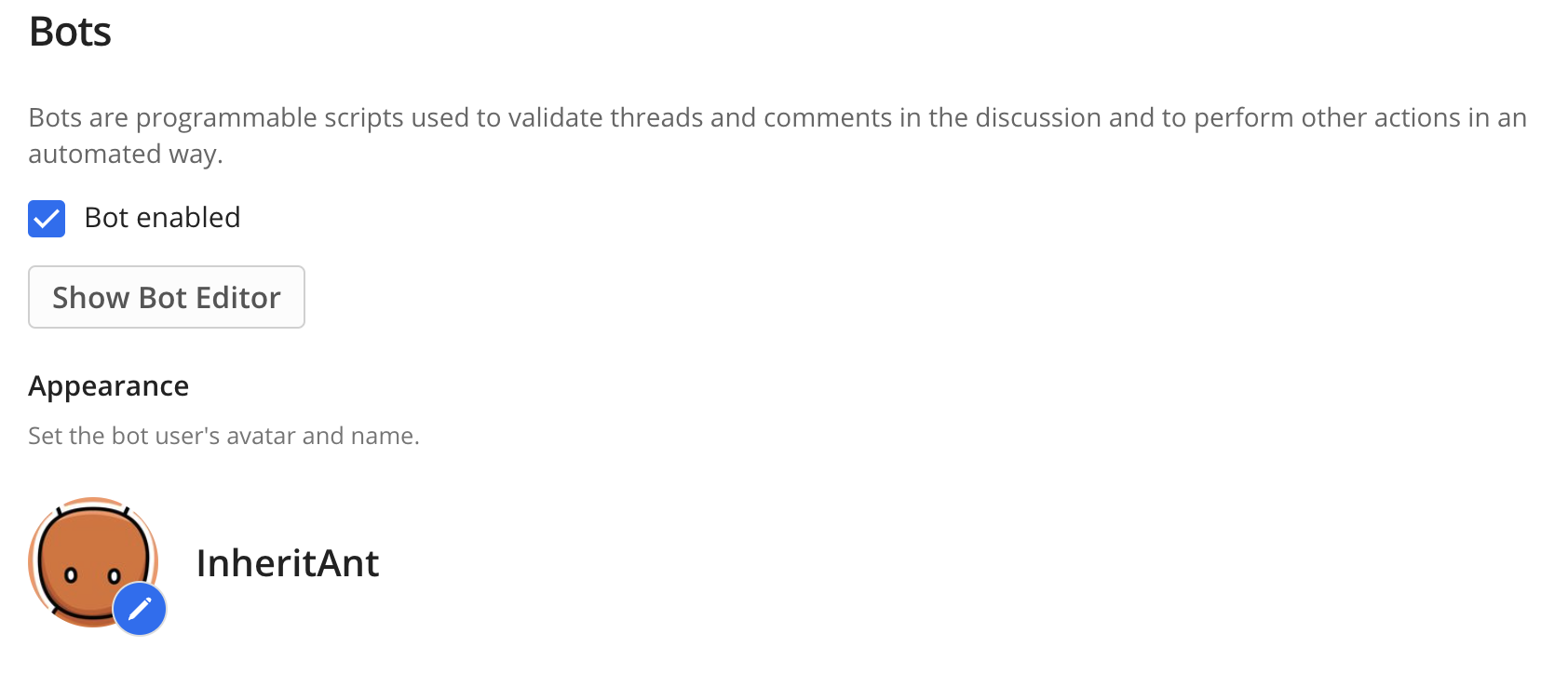
Callouts
Add callouts when you want to emphasize certain text (e.g. give a warning/danger note).
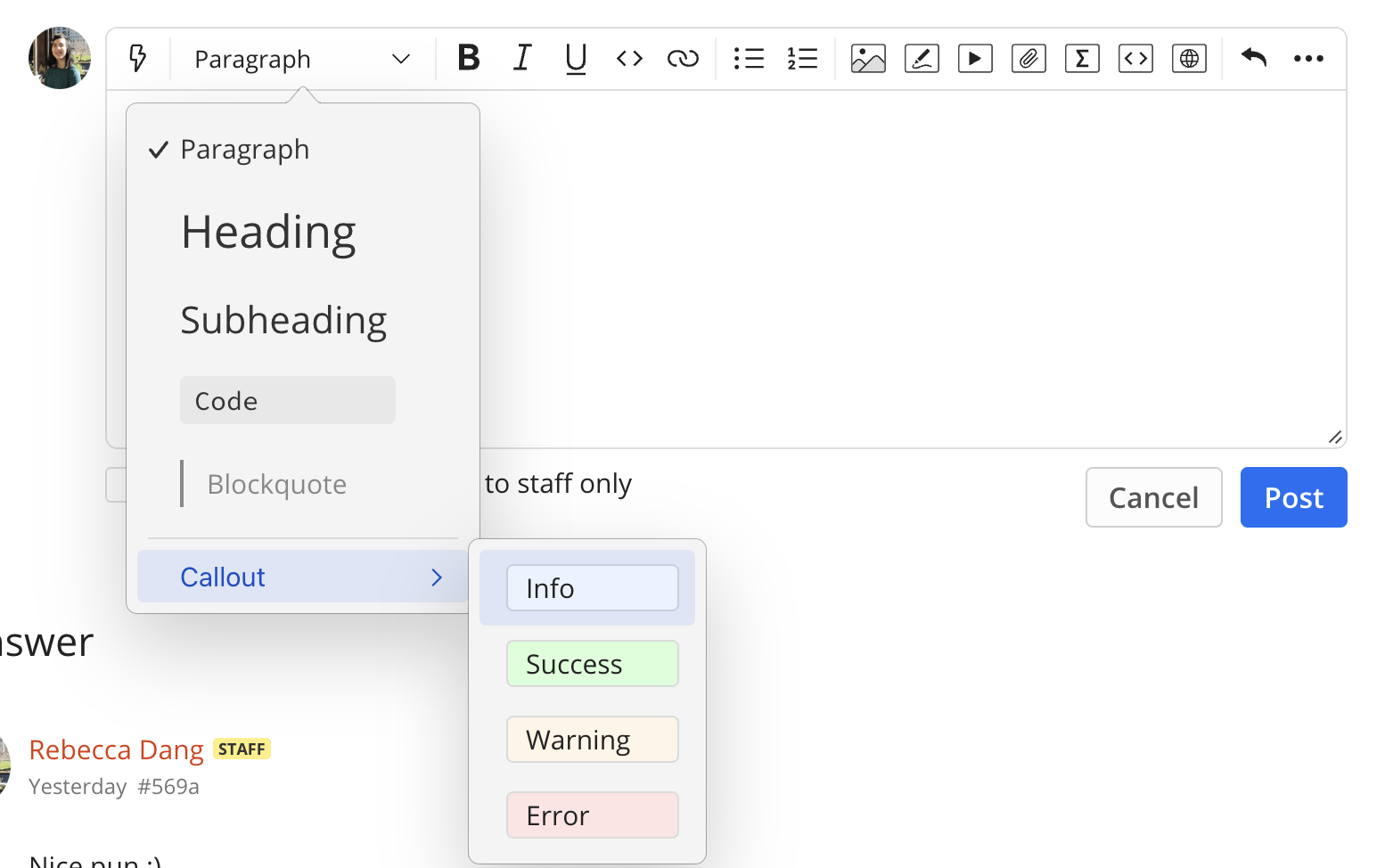
Mark threads as duplicate, decline threads, or lock threads
- Mark threads as duplicate to redirect student to a post that already has the answer they’re looking for
- Decline threads if they don’t follow your template
- Lock threads if the discussion gets heated or if you have a post you don’t want comments on (e.g. a course index post)
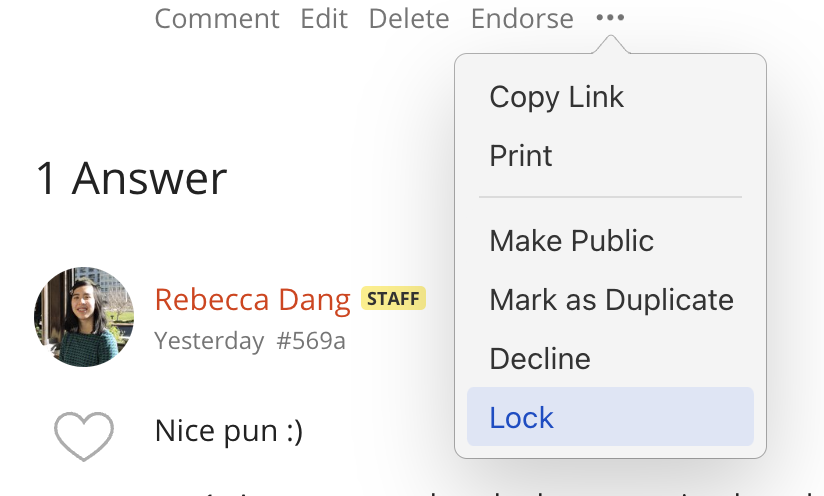
You can write a template message for declining threads in your course settings:
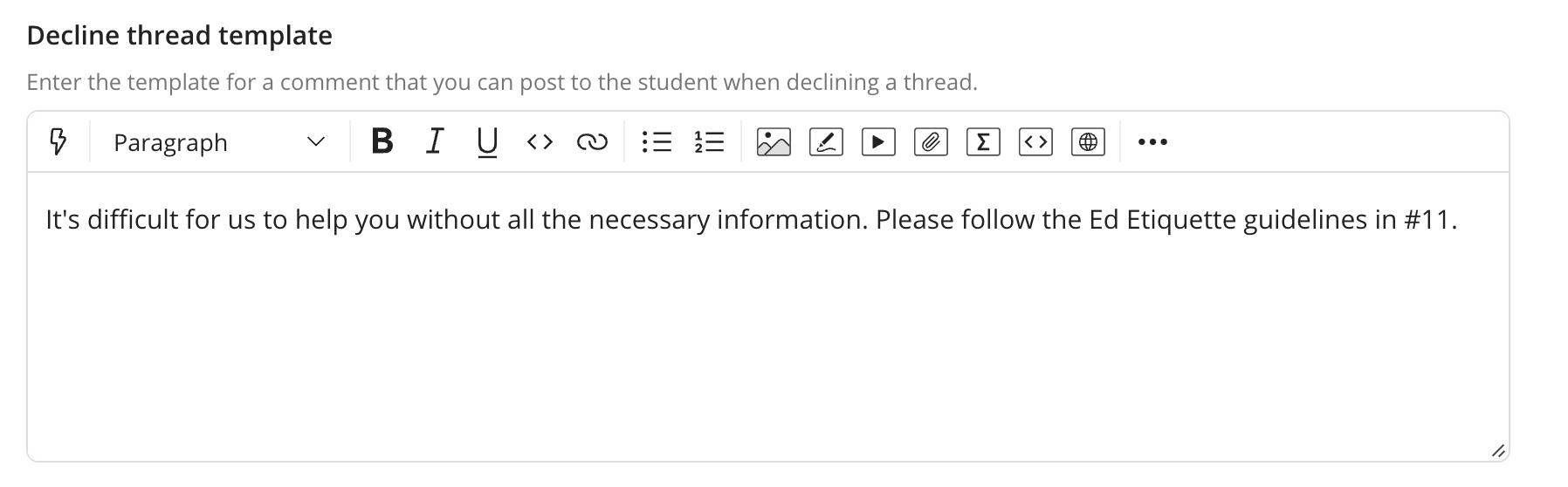
Latex
You can write Latex if you need to write mathematical symbols:
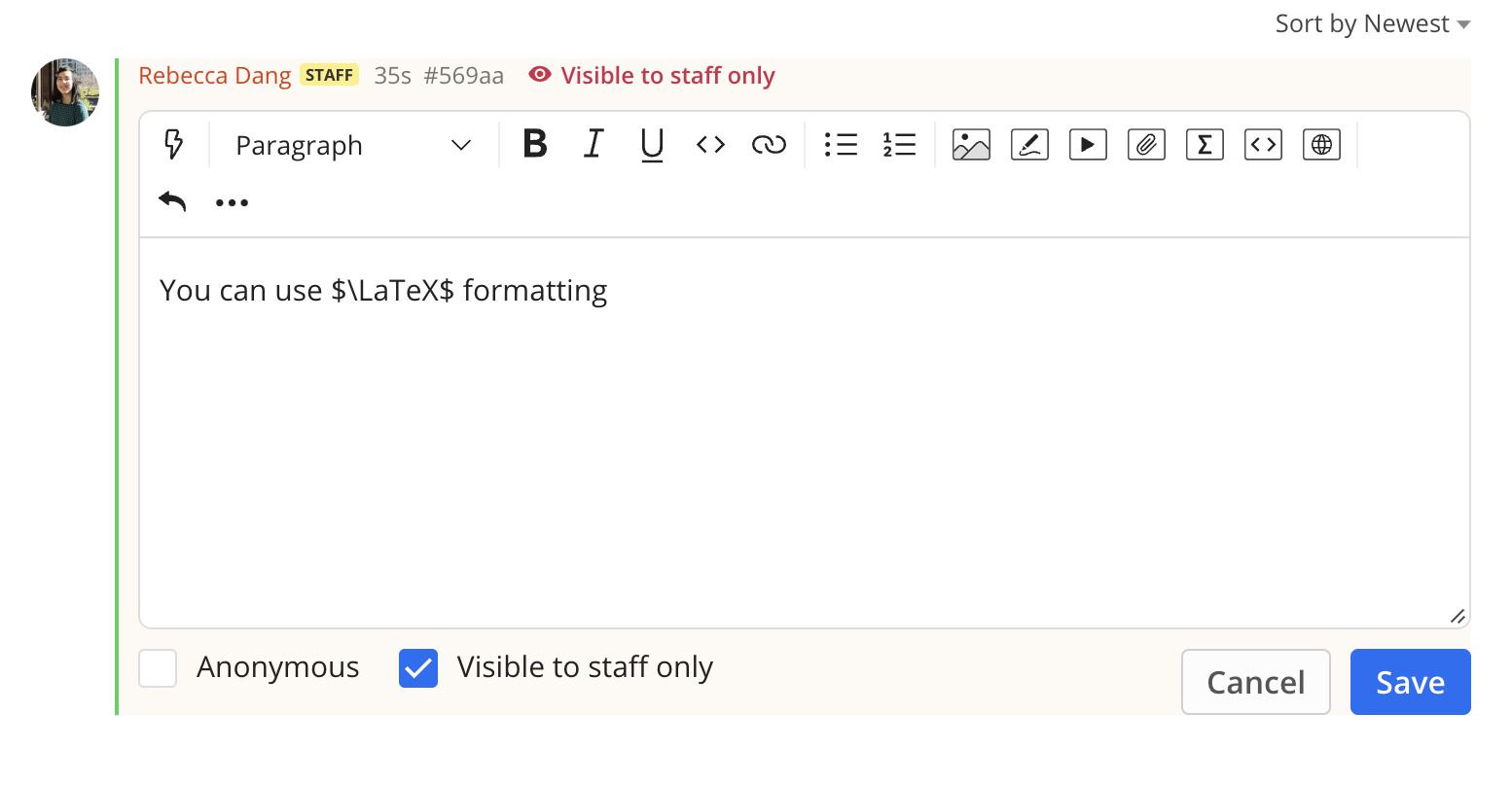

Runnable Code Blocks
You can post runnable code blocks with line numbers by clicking the icon circled in red (looks like < >):
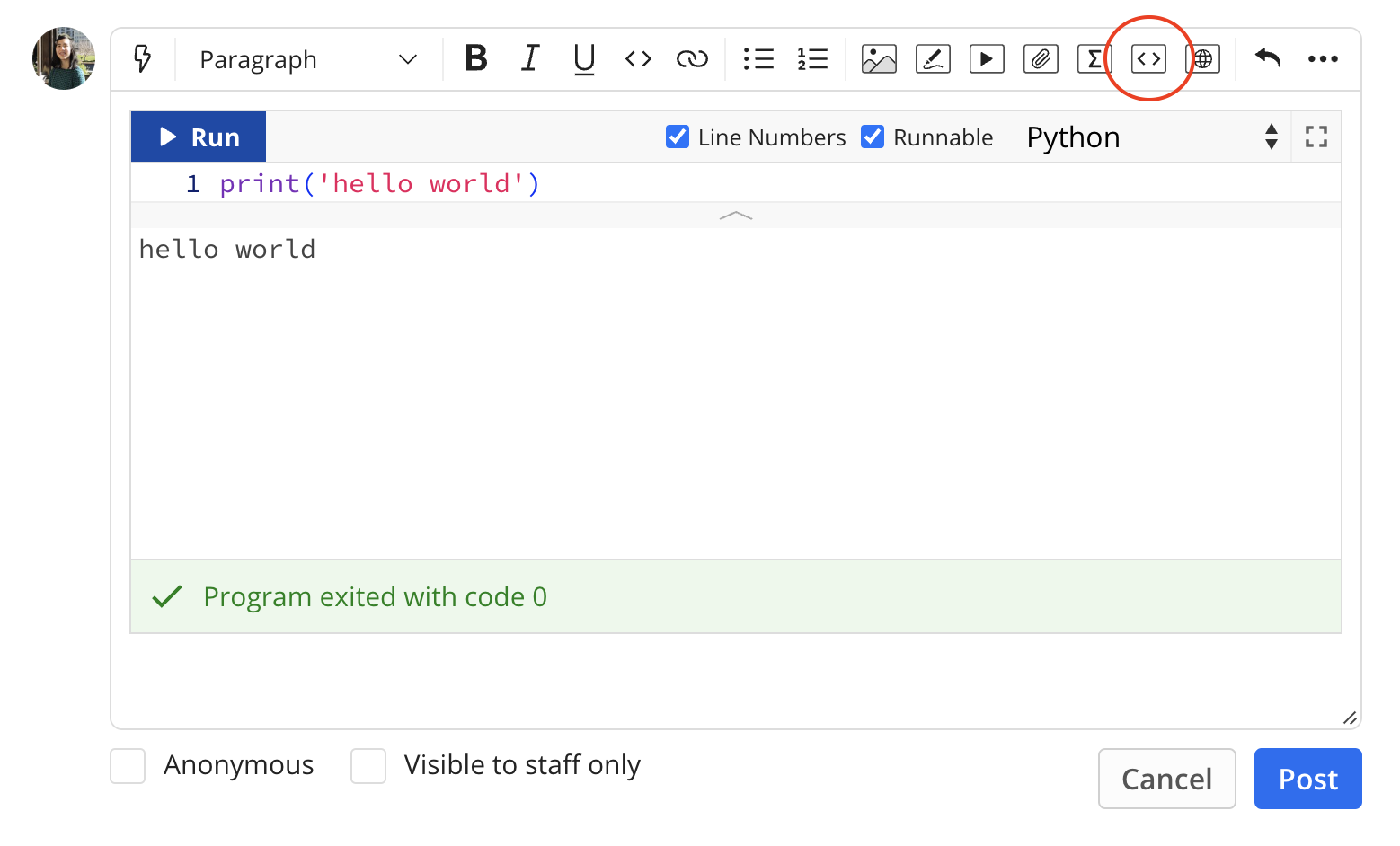
Saved Replies
Find yourself saying the same thing to students over and over again? Use Saved Replies! Set them up in your course settings:
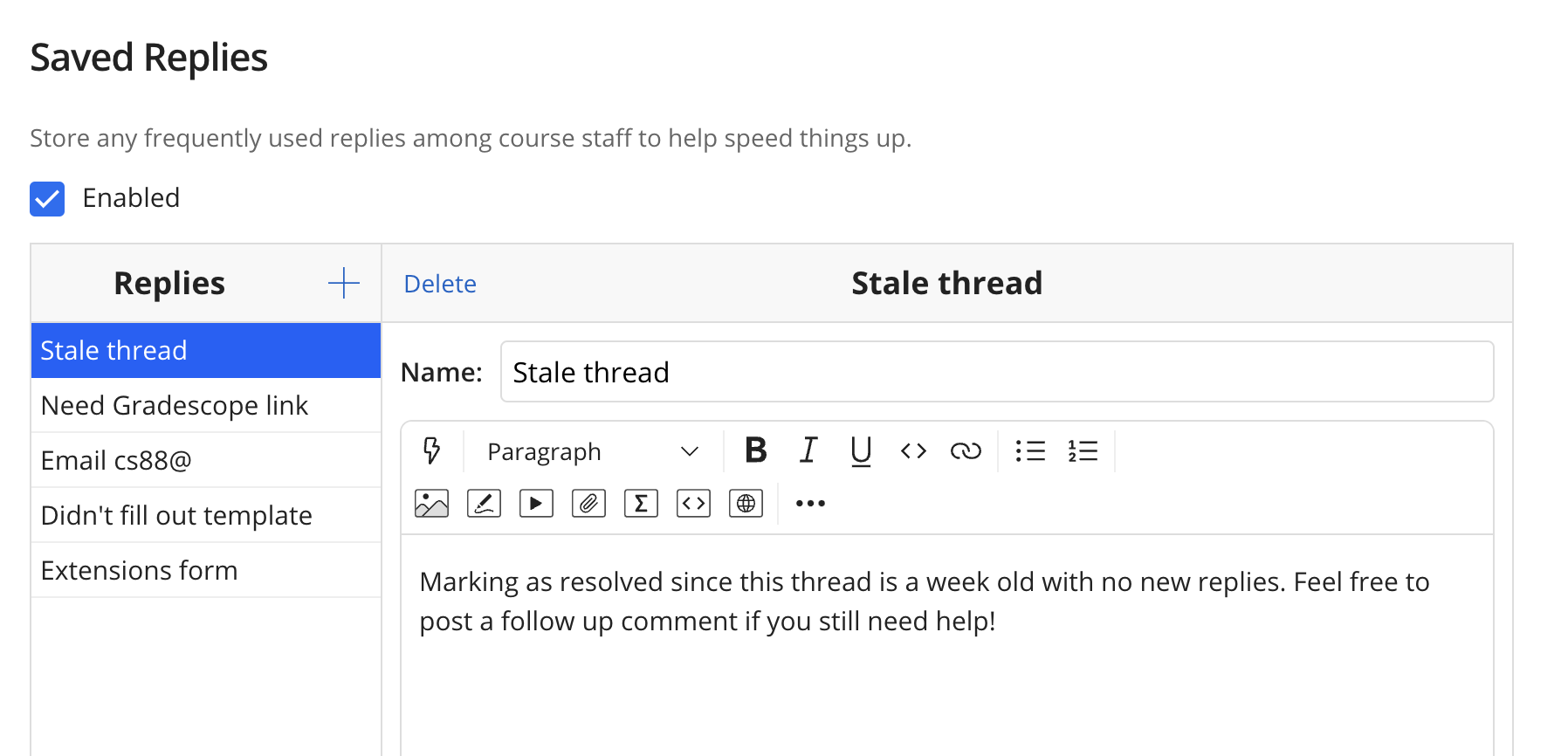
And then use them when responding:
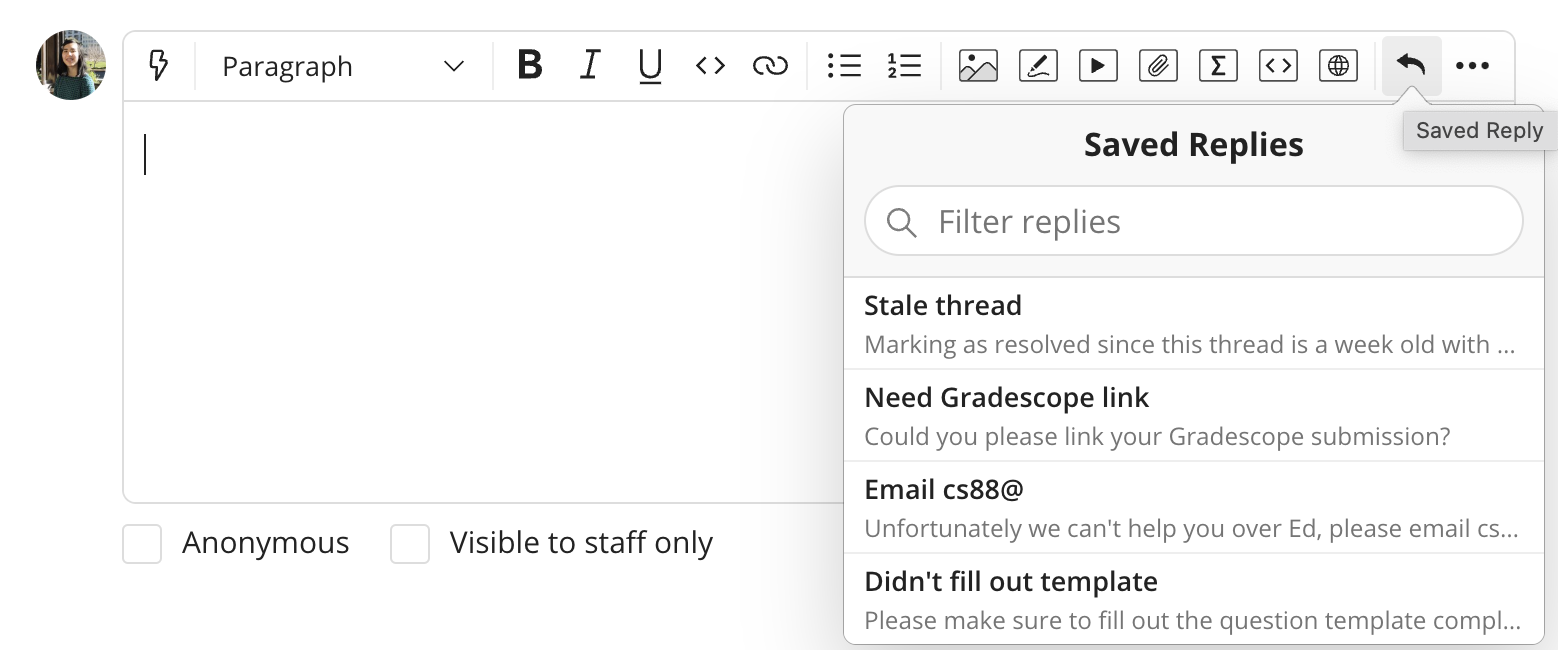
Visible to staff only
Want to talk amongst staff members on Ed without students seeing? Check the “Visible to staff only” box:
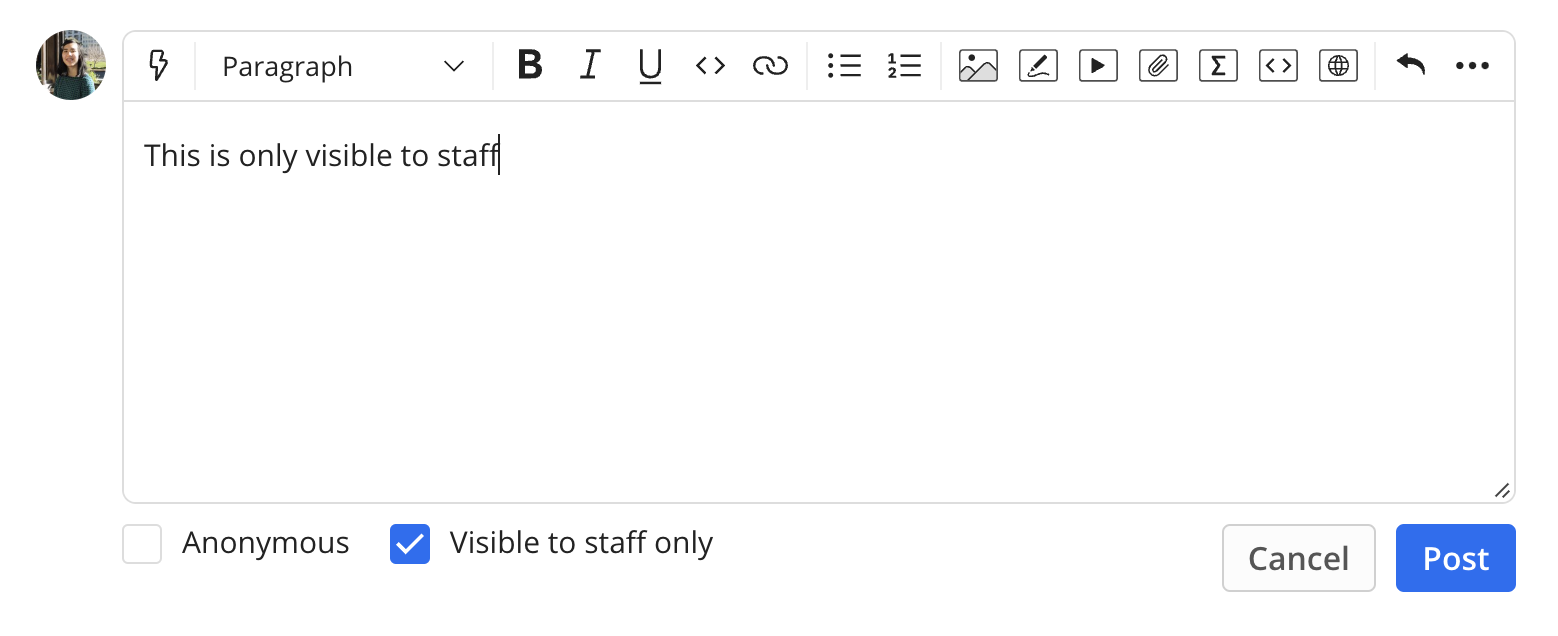
Mark as spoiler
Want to hide some information from students unless they click to open the dropdown menu? Use the Spoiler feature:

This is what they’ll see:
